Support strong Canadian climate journalism for 2025
Earlier this month, a Canada's National Observer investigation uncovered links between a half-dozen self-professed grassroots Facebook pages across the country and Canada Proud founder Jeff Ballingall, a prominent right-wing political strategist, and his associates.
Our reporters uncovered these connections using the identifying information political advertisers are required to publish by Facebook parent company Meta. But while the information is public, finding it can be tricky.
Here's a quick guide for those who want to figure out who is running political ads on their community Facebook pages.
1. Open the Facebook page you want to learn more about and click the "About" tab underneath the page’s name.

2. Click on the "Page Transparency" tab on the left-hand side of the screen. Basic information about the page will appear.

3. Click on the "See All" button underneath the sentence that says whether the page is currently running ads.

4. A pop-up box will open with some additional information about the page. Scroll down and click on the "Go to Ad Library" button.

5. Meta's Ad Library will open in a new browser tab. At the top of the screen, you’ll find some basic information about the page in question, like the date it was created and the country where it is primarily located. Scroll down and you’ll see all the political ads the page has run in chronological order.

6. Each ad will show some basic information, including whether it is currently active, when it started running and on which Meta-owned platform (the company owns both Facebook and Instagram), the ad's estimated audience size and how much it cost the advertiser to run. Below this information is a "See ad details" button; click on it for more information.

7. A new page will open with more information about the ad, including a breakdown of the audience's age and gender. Beneath a preview of the ad itself, on the left-hand side of the page, is a drop-down "Information from the advertiser" tab. Click on it.

8. The drop-down menu will reveal more identification information about the advertiser. This can include phone numbers, emails and addresses. This information is specific to each ad, meaning different political ads run on the same page can be associated with different phone numbers, addresses or emails, and not every ad lists all of the identifying information. Kate Dommett, a professor at the University of Sheffield in the U.K. who studies social media and democracy, notes these disclaimers often list dead URLs or disconnected phone numbers.

9. To look for more ads, click the arrow beside "search results" in the page's upper left-hand corner. This will reopen the page's ad library.

10. A search box at the top of the page lets users search for other ads run anywhere on all Meta platforms, including Facebook or Instagram. Search away!
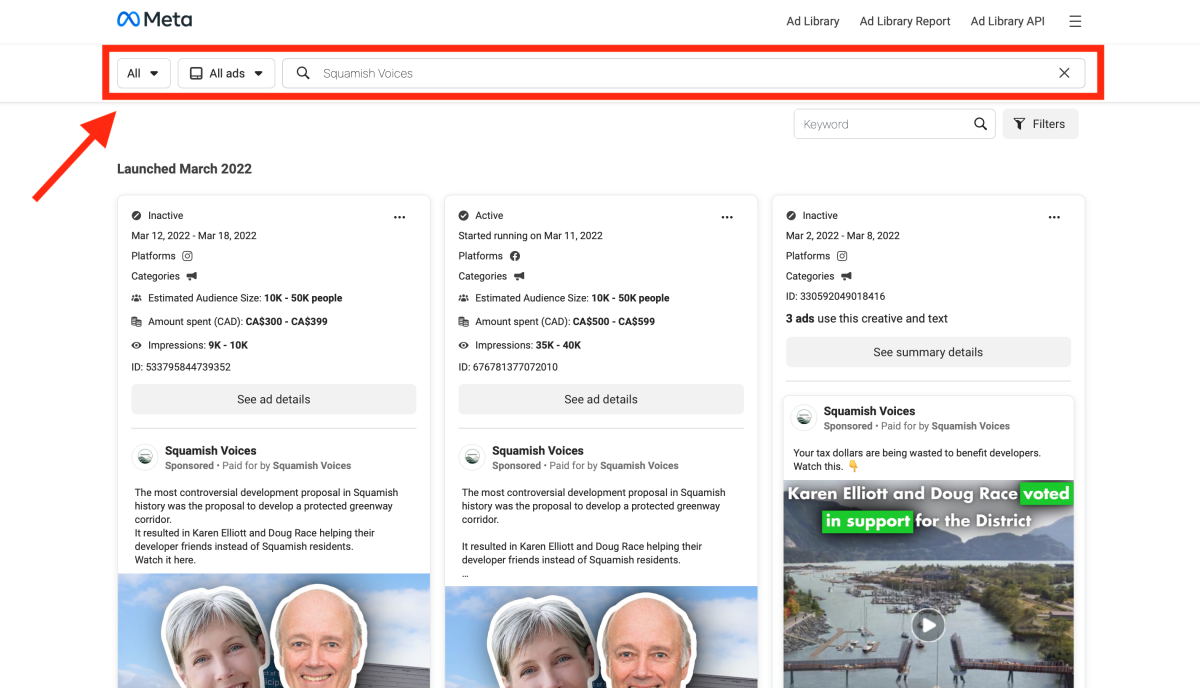






Comments
thanks. Please send this to high schools via the teachers unions in each province so staff are educated on how to teach this critical aspect of media literacy in their computer use courses. Kids dont like being scammed. they like to have tools to evaluate sources. this is good stuff. Again, get it to teachers unions who can forward it to members who can learn it themselves. the good ones will pass it on to kids!!
Good info. Until they change it (don't want the plebes to interfere with commerce).
Excellent, informative article!